Download custom reports for Deep Log Analyzer Professional
You may download more Deep Log Analyzer reports here and add them your project.
How to use custom reports:
- download a report in .dxr file from the list below and save to a hard drive
- start Deep Log Analyzer and Open your website project where you want to see the report
- click Load Custom Reports in Tasks Pane on the right, select the downloaded .dxr file and click OK
- the selected report will be added to the Reports pane under Custom Reports group at the bottom
- click on the report to execute it on your project’s data and view the results
Can not see a report you need? Let us know. We can develop a custom report for you according to your specifications
| Report Description | Report View |
|---|---|
|
Search Engine Landing Pages Shows through what pages visitors enter your website from search engines. Report structure is Search Engines->Landing Pages->Keywords |
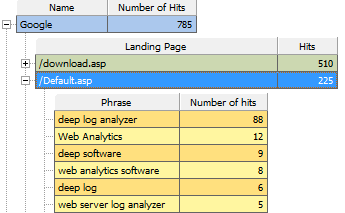 |
|
Top Pages -Authenticated Users Shows Popular pages similar to to Top Pages report and list of authenticated users that visited those pages |
|
|
Referring Sites - Landing Pages Shows referral domains and the target landing pages on the analyzed web site |
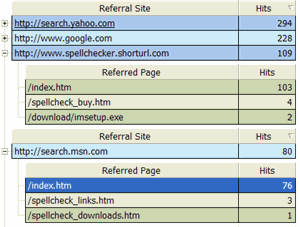 |
|
Pages History - No spiders Shows a list of web pages with a number of pageviews for each page. Expand to see daily pageviews trend for each page. This report excludes spider visits and error hits. |
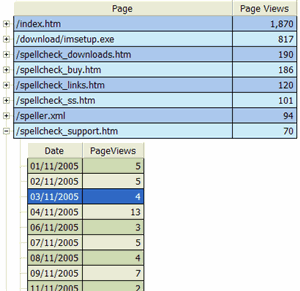 |
|
Server Errors Code 500 Lists pages that caused Error 500 (Internal Server Error) with a total number of errors for each page. Useful for dynamic data driven websites |
|
|
Entry Pages - No Spiders Shows a list of top landing pages for your webiste. The same as standard Entry Pages report, but excludes hits by search engine bots/spiders. |
|
|
Pageviews History - No Spiders Shows total number of pageviews for each day of an interval selected in calendar. Does not include spiders requests |
|
|
Resent Visitors from Search Engines Shows the last 1000 of visitors referred by search engines. The reports includes such fields as visitor's address, search engine name and search phrase, landing page, browser, OS and more |
 |
|
Authenticated Users-Accessed Files-Hits This report is similar to Authenticated Users with Visited Pages report below. Upper level lists users that were authenticated by web server and the number of visits for each authenticated user with visitor's country. Lower lever shows a list of accessed files with a number of hits and data transferred for each file. |
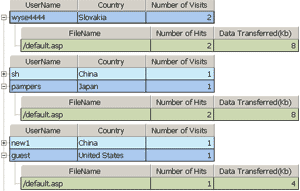 |
|
Visitors by hits Shows a list of website visitors along with the number of hits received from each visitor and data transferred in Kb. |
|
|
Most Resent Visitors This report shows a list of 1000 resent visitors of your website. You see a browser, operating system, country, duration of visit in seconds, referral URL and a path taken on the website, search engine and keyphrase. To see more than 1000 visitors you may modify the SQL query. Change "TOP 1000" in first line to any desired number |
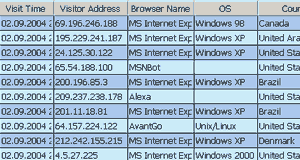 |
|
Authenticated Users with Visited Pages First level shows users that were authenticated by web server and the number of visits for each authenticated user. Second level lists all files accessed by those users along with access time, visitor's IP address and server error code. |
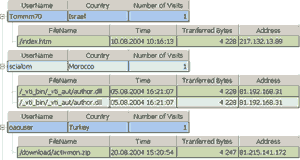 |
|
Track File Download History Shows a number of downloads for the particular file by days. Use it to track an important file downloads on your web site. Site visitors can use download managers that split file for downloading generating many hits in the web server log file. Rather than counting hits, this reports divides a total number of bytes transferred by the file size. To use this report you must edit its query first. Open Report Properties and replace /download/filename.zip with the actual file name you want to track and enter an actual file size instead of 1000000. To track other files create a separate copy of this report for each file. |
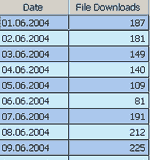 |